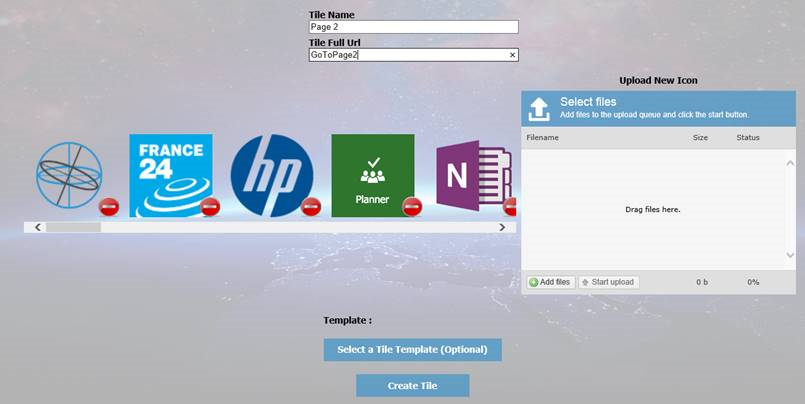Magellan UI Release Notes
backRelease Notes
2017.2.0.3
Magellan UI 2017.2.0.3
Release date 01/06/2017
Added
- New Admin Ui added for Provisioning Services. This new interface replaces the old interface which exists on the Magellan IDP management site. Click here for an overview of the new UI ℹ
Changed
- Magellan now goes straight to the Magellan IDP login page when the "Anonymous" profile isn't enabled. ℹ
Fixed
Magellan Provisioning Ui
Here is a screenshot of the "Magellan Provisioning" Home Page.
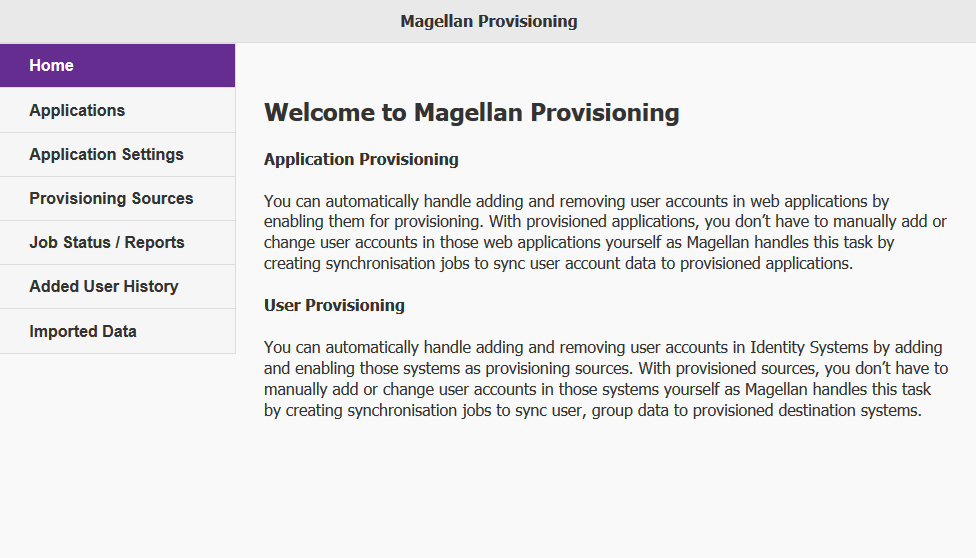
Accessing the new UI
To Access the new Ui please go through the Current Admin Interface on Magellan and navigate to the "New Admin Ui" page. There you will have a link to "Magellan Provisioning".
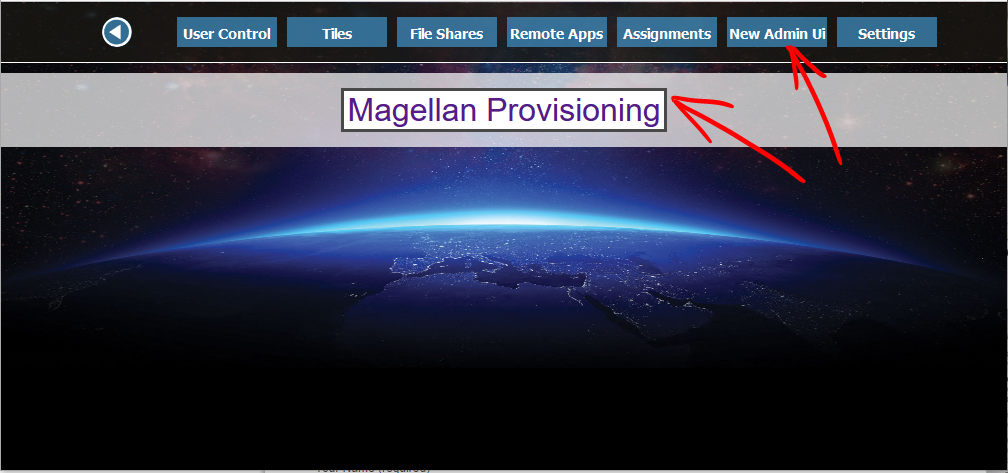
Improved login Redirect
Previously Magellan would display the below page first before redirecting end users to the Login page. When the "Anonymous" profile isn't active this has been removed and Magellan takes the end users straight to the login page speeding up the login process.
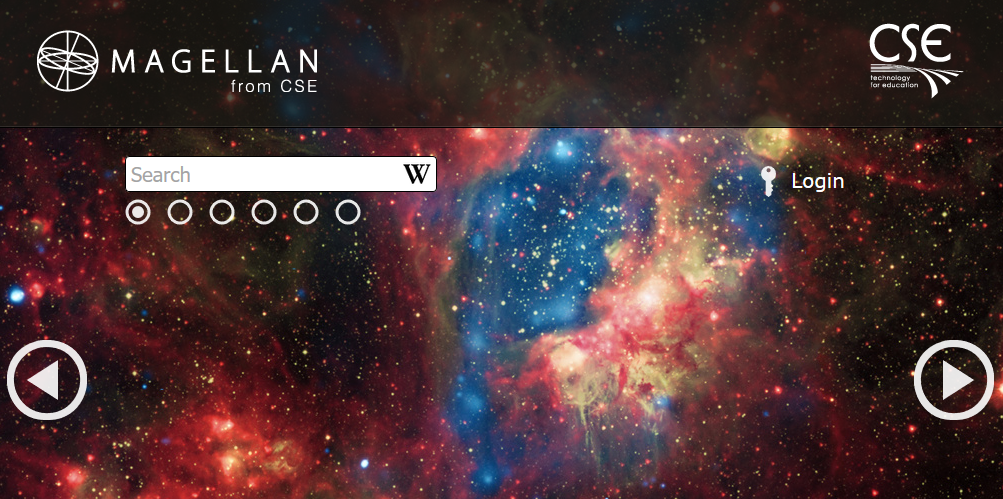
2017.2.0.2
Magellan UI 2017.2.0.2
Release date 10/05/2017
Added
Changed
- Applied renewed SSL Certificate for Magellan IdP.
Fixed
- Fixed issue where the end user's would not be recognised as a member of some Active Directory groups.
2017.2.0.1
Magellan UI 2017.2.0.1
Released date 26/04/2017
Added
- Improved error page and handling added. ℹ
- Clear search button added. ℹ
- Admin Interface Settings added. ℹ
- Ability to hide tiles label by specifying "hideTileLabel" in the additional classes of tiles. ℹ
- Ability to use a tile as a button to navigate between the Magellan pages by specifying "GoToPage1 - 6" in the tile URL. ℹ
Changed
- If an end user has no file shares assigned to them then the "My Files" button will no longer appear. ℹ
Fixed
- Fixed issue where the end user would get a server error when they leave the internet browser on the login screen for more than an hour then tries to login. Magellan now correctly identifies this and refreshes itself.
- Magellan was not correctly refreshing it's authentication token when making interal API calls to the Magellan Identity Providor is now fixed.
Improved error page and handling
This screenshot is an example of the new error screen users would receive if there is an internal server error.
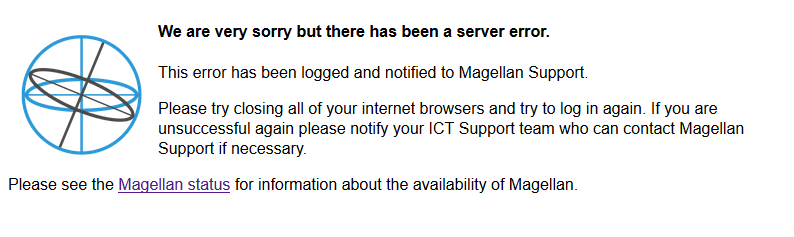
As well as providing a more user friendly responce than previous error screens Magellan will also email CSE Support whenever a user recieves this screen with the error details, this will help CSE quickly rectify any problems with the service.
Clear Search Button
A red cross has now been added to the icons in the Search field to provide a clickable cancel and return button.

Note: This button will only appear when there is something in the search field.
Admin interface settings added
This screenshot shows the addition of settings to the Admin interface settings screen.
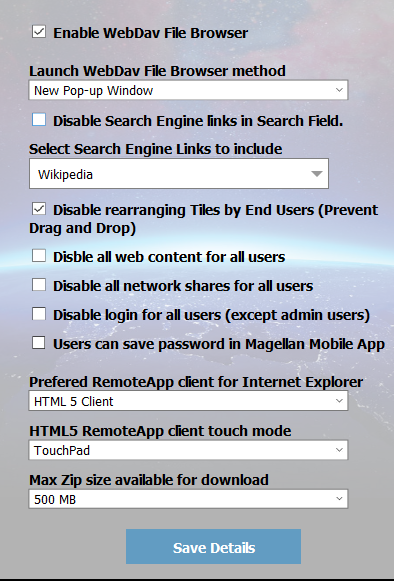
The Additions here are "Disable Search Engine links in Search Field", "Select Search Engine Links to include" and "Disable rearranging Tiles by End Users (Prevent Drag and Drop)".
Disable Search Engine links in Search Field
This simply disables the search engine links inside the Magellan Search field.
Select Search Engine Links to include
This option allows you to specify which search engine icons appear for the end users.
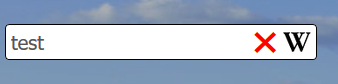
Note: This feature requires that "Disable Search Engine links in Search Field" isn't set.
Hide tile label class
Here is a before and after example of the hide label class on a tile.

This feature is useful as it allows the tile's label to be hidden but still retain a value for searching.
You can enable this feature on a Tile by using the Admin Interface. To to Tiles -> Select a Tile from the List -> Advanced then entering the text hideTileLabel into the additional class field and hitting save. Additionally you can have hideTileLabel set along side fullImageSize just leave a space between the two words like this.
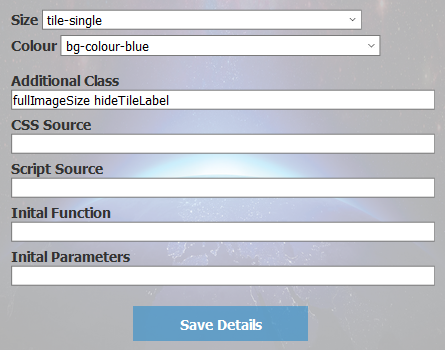
My Files Removed
My Files is removed from the Magellan home screen if the user has no file shares assigned to them. Here is a before and after.


2017.1.1.1
Magellan UI 2017.1.1.1
Released date 20/03/2017
Added
-
New Search feature added, 4 new icons have been placed the search field. Typing in the search field and clicking on one of the icons will open a new window with search results from the clicked source. ℹ
- Google.
- Bing.
- Yahoo.
- Wikipedia.
- Ability to make icon's the full size of the tile by specifying "fullImageSize" in the additional classes of tiles. ℹ
- Added new Tile Templates.
Changed
Fixed
- Main tile content area not sitting correctly in Microsoft Edge browser.
Search Feature
This screenshot is the new search bar end users will see on the Magellan homescreen.
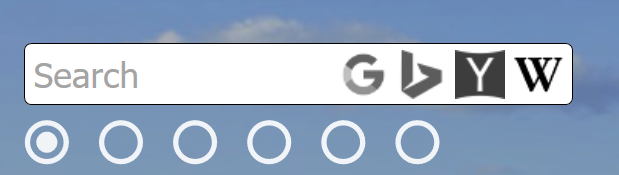
Note: The search field doesn't actually need to have focus to utilise the searching. Provided the Magellan browser window has focus just typing on the keyboard will start filling in the search field, additionally hitting “Enter” on the keyboard will open the first search result in the list or if no results are displayed, Magellan will open a new window with the Google search results.
Full Image Icon
Here is a before and after example of the full image icon in a tile.
You can enable this feature on a Tile by using the Admin Interface. To to Tiles -> Select a Tile from the List -> Advanced then entering the text fullImageSize into the additional class field and hitting save. This is an example of that screen.
TimeTable Tile
This is an example of the TimeTable live tile in Magellan. It is also possible to have it as just a standard web link in Magellan.
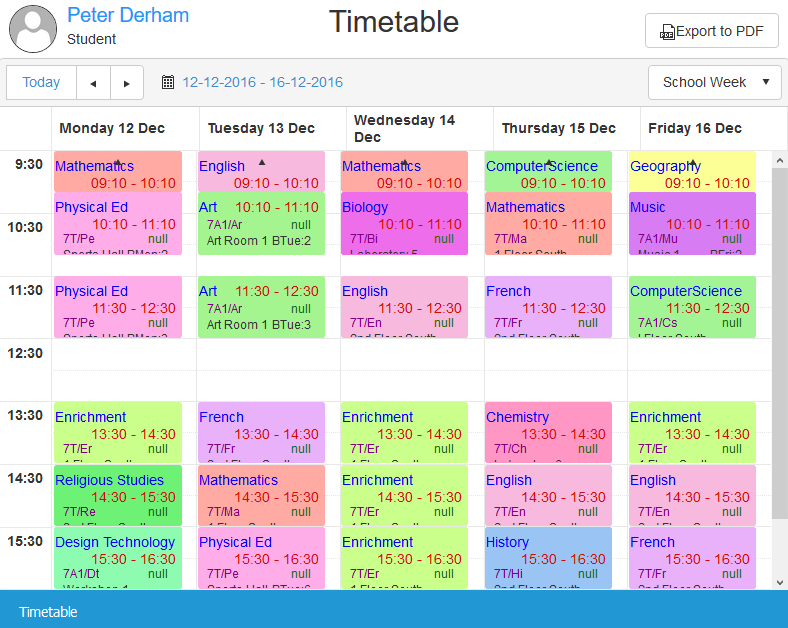
Note: The time table feature is only available for Magellan Premium customers and only useable once the MIS integration is setup. It's also worth mentioning that if your MIS system doesn't have Timetable data this feature will not work. Please contact CSE if you have any questions about this feature on 01993 886688.
Attendance Tile
This is an example of the Attendance live tile in Magellan. It is also possible to have it as just a standard web link in Magellan.
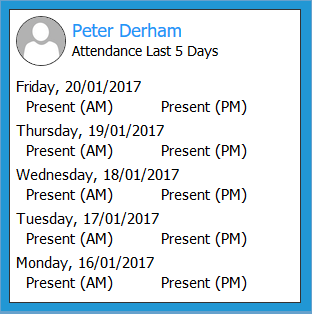
Note: The attendance data feature is only available for Magellan Premium customers and only useable once the MIS integration is setup. It's also worth mentioning that if your MIS system doesn't have Timetable data this feature will not work. Please contact CSE if you have any questions about this feature on 01993 886688.
Horizontal Split Tile
This is an example of the Horizontal split tile in Magellan. This tile can be used to provide 2 URL links on one tile.
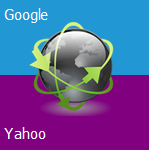
Once the Tile has been added you can configure the content using the Advanced page of the tile and modifying the Inital Parameters field. Here is an example of that field { urlTop: "http://www.google.co.uk", titleTop: "Google", urlBottom: "http://www.yahoo.co.uk", titleBottom:"Yahoo", topColour: "transparent", bottomColour: "purple" }
Diagonal Split Tile
This is an example of the Diagonal split tile in Magellan. This tile can be used to provide 2 URL links on one tile.
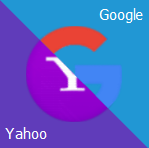
Once the Tile has been added you can configure the content using the Advanced page of the tile and modifying the Inital Parameters field. Here is an example of that field { url1: "http://www.google.co.uk", label1: "Google", url2: "http://www.yahoo.co.uk", label2: "Yahoo", secondColour: "#603cba" }
2016.3.1.1
Magellan UI 2016.3.1.1
Released date 02/12/2016
Added
- WebDAV file browser is now live and accessible to customers. By default, it is off and needs enabling. See below under “Admin Interface Settings added”.
-
Styling options Added.
- New styling page for WebDAV file browser colours. Colours include the following Primary Colour, Secondary Colour, Icon Colour, Background Colour and Font Colour.
-
New options under Background.
- Colour behind background image, this includes changing the gradient colour blending into the background image.
- Enabling and disabling the dulling layer which sits over the background image.
- Changing the opacity and colour of dulling layer.
-
Admin Interface Settings added.
- Enable WebDav file browser to replace the current file browser in Magellan.
- Launching of WebDav file browser, changing the way Magellan behaves when user clicks on My Files.
-
Admin Interface File Shares.
- Added new block extension option for WebDAV file browser, files and file extensions can now be hidden on the WebDAV file browser. Hiding the default values of desktop.ini and autorun.inf exists to help performance.
-
New Search features added.
- On Magellan home screen just typing alphanumeric key will automatically set focus to the search box and start the searching of tiles. Before end users had to click and type in the search field.
- When searching, hitting enter on the keyboard will launch the top result listed, this provides quick access to Tiles on other pages or in large lists of tiles.
Changed
- Max width of Magellan home page changed from 1180px to 1820px. This changes the max possible number of tiles wide from 6 tiles across to 10. Magellan will continue to adapt it’s width depending on users screen resolution.
Fixed
- Searching now correctly displays zero results when there are no matches to the search text.